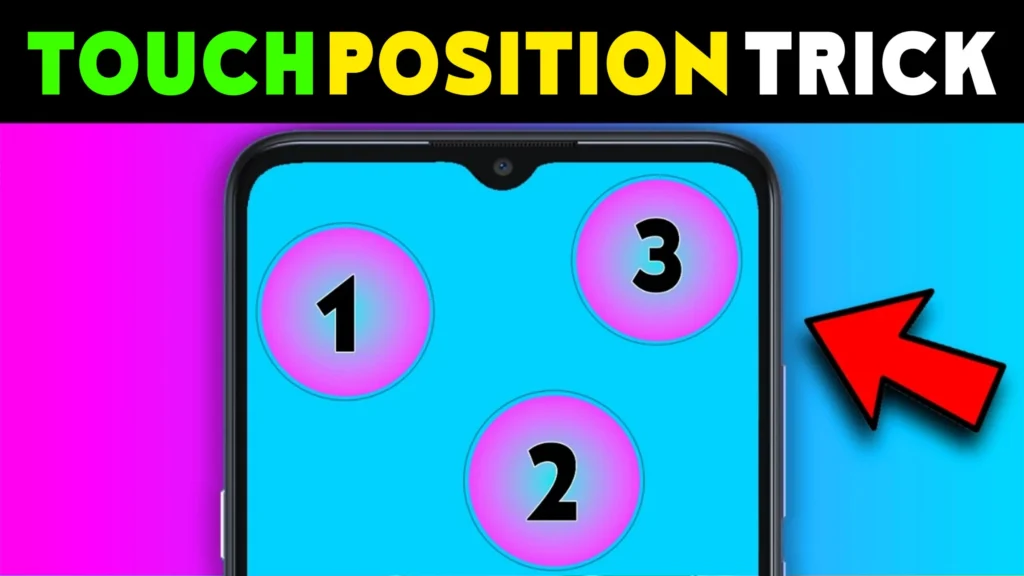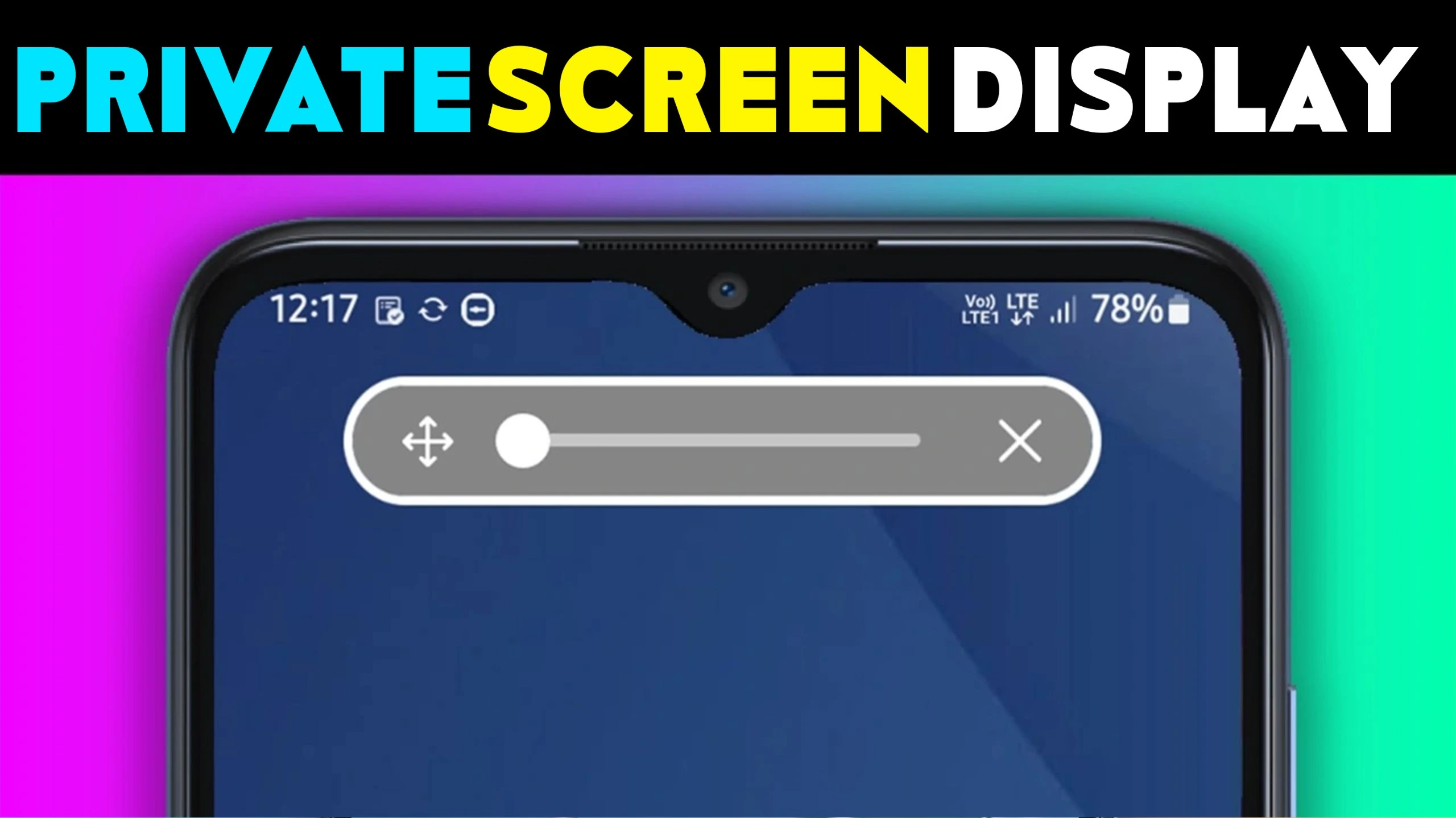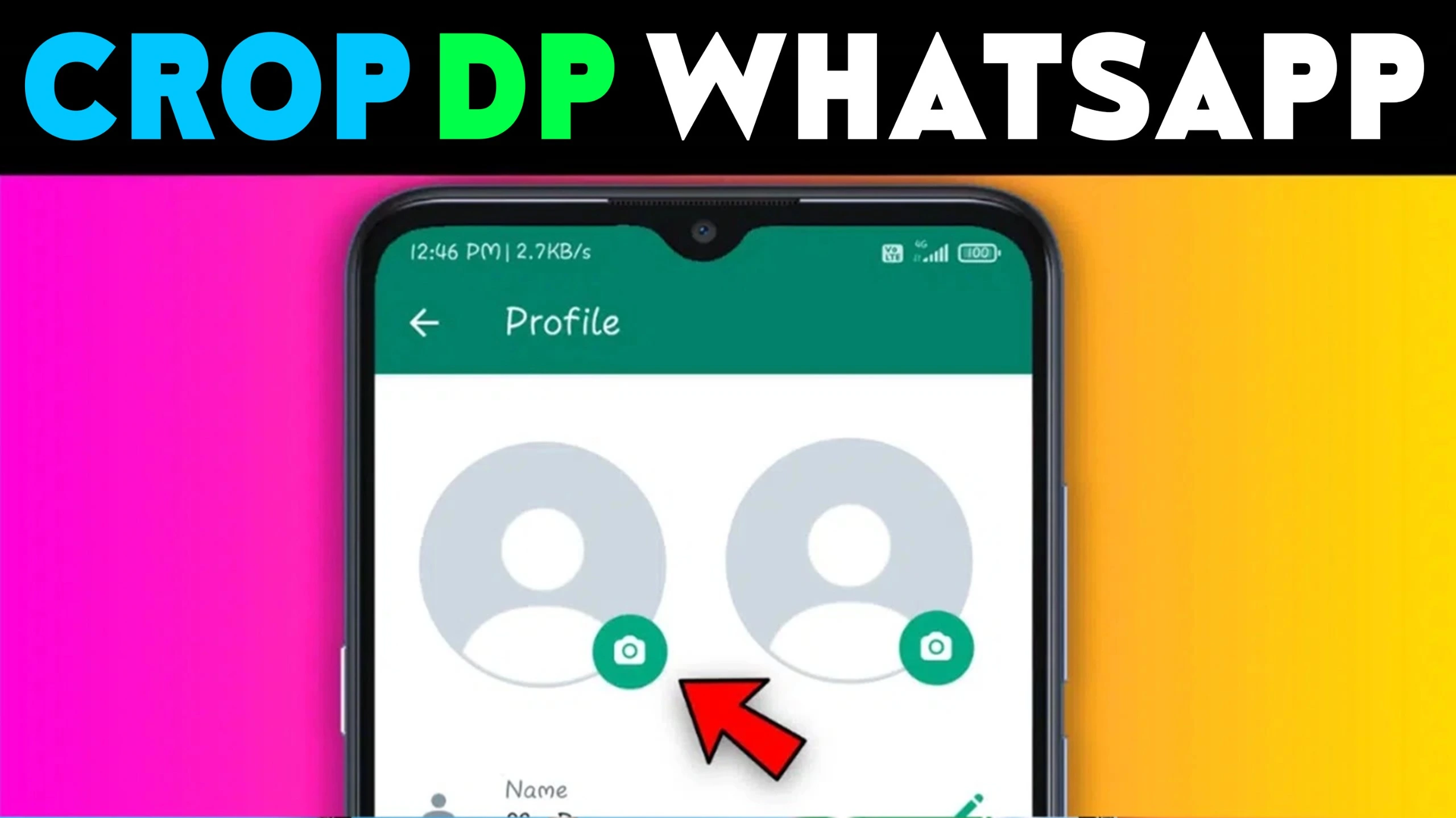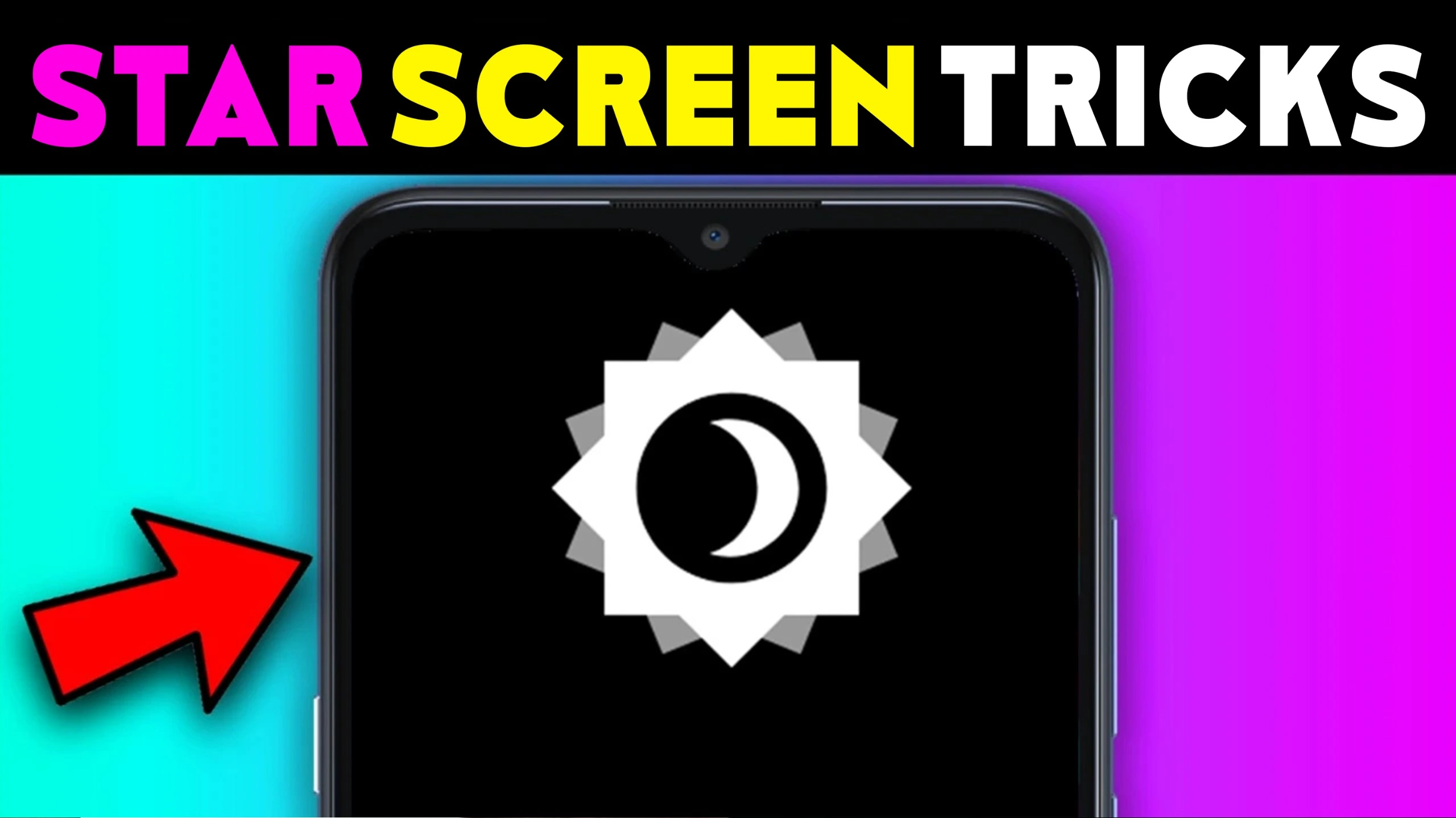If you securing your mobile device has become more crucial than ever. The Play Store Touch Lock Screen Photo Password app offers a unique and fun way to protect your mobile phones. Available on the Play Store, this app allows you to set a personalized touch password using your photos.
With over 500,000 downloads (increase in feature) and a simple 12MB installation size, it’s a popular choice for many Android users. Released by Art Photo Maker, this app has continuously updated features to ensure your device remains secure and personalized.
Touch Lock Screen Photo Password App Overview
First things first, you must know about the Touch Lock Screen Photo Password app. It is available on the Play Store for Android mobile devices. This app is great for setting up a unique and secure touch password using your photos.
Remember; As of now, the app has been downloaded more than 500,000 times and has 1,810 reviews. It is lightweight, with a size of just 12MB, so it’s easy to download and install without taking up much space on your device.
| Key Information | Details |
|---|---|
| Organization | Art Photo Maker |
| App Size | 12MB |
| Official Site | Play Store |
| Release Date | June 23, 2022 |
| Last Update | September 19, 2023 |
| Developer | dharmendrakumarsavaliya@gmail.com |
| Installs | 500K+ Downloads |
| Reviews | 1.81K Reviews |
| App Policy | App Policy |
Who Offers This App?
The app is offered by Art Photo Maker. If any issues arise or suggestions need to be made, the developer can be contacted at dharmendrakumarsavaliya@gmail.com. The app was first released on June 23, 2022, and the last update was on September 19, 2023.
Key Features You Must Know
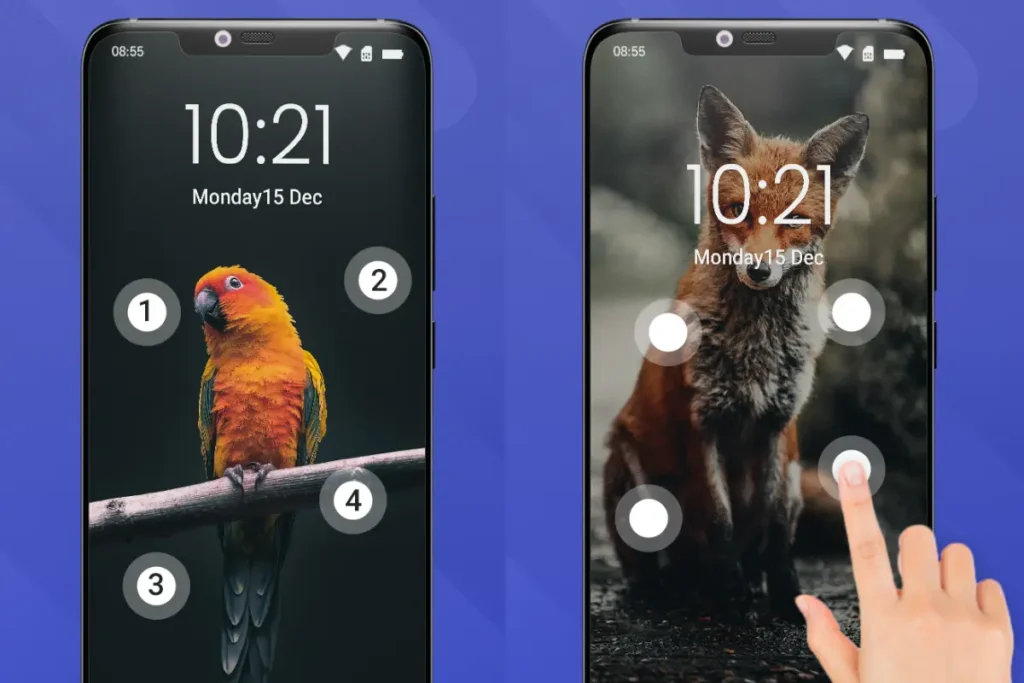
Modern Screen Lock
This app is designed to enhance your mobile security. You can set a touch password by touching 2-4 positions on your selected photo. The unique touch points ensure that your phone remains secure from unauthorized access.
Photo Selection
You can choose any picture from your photo gallery and set it as your lock screen. This personal touch makes your security setup unique and fun, adding a layer of personalization to your device’s security features.
Forgot Password? No Problem!
If the touch password is forgotten, a recovery password (Pin Password) can be set. Entering the wrong password six times requires the settings to be initialized using your pin code. This Image touch lock feature ensures that you always have access to your device, even if you forget the touch password.
Customizable Settings
Enabling or disabling sound and vibration for the lock screen is possible. Over 20 themes are available, allowing customization of the lock screen’s look. This ensures that your lock screen not only remains secure but also matches your personal style.
Assistive Touch
The assistive touch feature is very helpful for people who travel, students, older people, or anyone whose fingers shake. It stops accidental touches on the screen and buttons, making the device easier to use.
Easy to Use
The Photo touch lock app has a simple and easy interface, making it smooth to use. Starting or stopping the app service with a single click is convenient, ensuring that users can quickly manage their security settings.
Also, Check:
Step-by-Step Guide for Touch Lock Screen Photo Password
- Download the App: Go to the Play Store and download the Touch Lock Screen Photo Password app. This is the first step to making your phone safer.
- Select Your Photo: Pick a picture from your wallpaper, gallery, or camera to use as your lock screen. This makes your lock screen look special and personal.
- Set Your Touch Password: Choose 2-4 spots on the photo to create your password. This way, only you can unlock your phone, keeping it safe from others.
Enable or Disable
Features You can change the lock screen by turning sound and vibration on or off. You can also set a recovery pin password for extra security. This lets you make sure your lock screen works just how you want it to.
Pick a Theme
You can choose from more than 30 themes to make your lock screen look the way you like. This helps you match your photo lock screen with your own style.
See a Preview of Your Lock Screen
You can use the preview option to see how your touch lock screen will look. This way, you can make any changes needed before you finish your settings.
Why You Should Use This App
The Touch Lock Screen Photo Password app gives you strong security with a personal touch. Safeguard your phone and express yourself with a personalized look that’s all about you.
Keep Your Phone Safe
By setting a touch password, only you can open your phone. Stop worrying about strangers snooping on your private life – this solution safeguards your personal information so you can rest easy.
Easy for Everyone to Use
The app is easy for everyone to use, even people with disabilities. The assistive touch feature helps users with finger trembling operate their phones without mistakes.
App Rules and Help
You should read the app rules, which are available here. If you have any problems or suggestions, you can email the developer at dharmendrakumarsavaliya@gmail.com.
Install Touch Lock Screen Photo Password App!

The Touch Lock Screen Photo Password app offers unique mobile security with customizable touch passwords, assistive features, and over 30 themes.
| Latest Article | https://shortskk.com/ |
What is the Touch Lock Screen Photo Password app?
The Touch Lock Screen Photo Password app is a mobile security application that allows you to set a personalized touch password using your photos to lock and secure your Android device.
What are the key features of the Touch Lock Screen Photo Password app?
The key features include setting a touch password using your photos, selecting images from the gallery, enabling/disabling sound and vibration, choosing from over 30 themes, and setting a recovery pin password.
How can I set my photo touch password?
After installing the app, choose a photo from your gallery, wallpaper, or camera. Select 2-4 touch positions on the photo to create your unique touch password.
What should I do if I forget my photo touch password?
If you forget your touch password, you can use the recovery pin password you set during the initial setup. Enter the pin to regain access to your device.
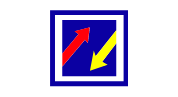
I have been writing articles on many websites and all the articles I write are written according to Google’s article policy. And I never fail to pay more attention to fully satisfy the needs of the article visitors. However, I will try to make my article special by taking feedback from the audience as well.